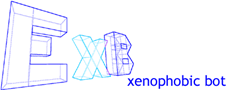
To change the way ExB operates, simply grab your favourite text editor (notepad, gedit, simpletext, etc) and edit the file "config" in the conf/ directory.
#ExB Config
#Sun Sep 16 11:33:22 PDT 2001
#Comma deliminated channel names allow your ExB to have fun in multiple channels.
#CHANNEL=\#bot,\#bob
CHANNEL=\#bot
REAL=ExB (Alice, http://exbot.org/)
NICK=exbTest
SERVER=irc.exbot.org
PORT=6667
USER=bob
# This is the default response when no command matches.
# Starting the string with 'me' will make the default reponse an action.. yay!
#RESPONSE=me doesnt understand
#RESPONSE=Uhm, i haven't the foggiest, mate.
RESPONSE=Wha?
# Default join message
JOIN=Hurrah! I am here!
# Default quit message
QUIT=Sometimes I like to recompile myself.
# By default, ExB loads all modules, here you can choose which individual modules to load.
#LOADMODS=Welcome, WTF, Google, Message
# !!!! DON'T TOUCH THIS LINE !!!!
VERSION=0.2.1
Provided above is a sample config from our official channel bot. As you can see, it's fairly straightforward.
| CHANNEL | The channel(s) you wish your bot to reside in. This is a comma seperated list of channels. You will need to put \# before the channel name to be sure ExB can join it. |
| REAL | The realname of the bot, which shows up on a '/whois'. |
| NICK | The bot's nickname. |
| SERVER | The IRC server the bot will join. |
| PORT | The port to connect to on the server specified above (default is 6667). |
| USER | The ident for the bot. |
| RESPONSE | What the bot will say if it does not understand what a user has said. |
| JOIN | A message to use after it enters a channel. |
| QUIT | A message to use as its quit reason. |
| LOADMODS | A comma seperated list of modules to load. If commented as in the example above, all modules will be loaded. |
| VERSION | DONT TOUCH THIS LINE! You have been warned. |
After you have your bot configured it is best to set up your authenticated users file, or "auths.xml" (in the conf/ dir, otherwise ExB will not know who you are!
Here is an example of a compleate Auth entry:
<Auth name="bse" passwd="munchies">
<Level>100</Level>
<Ident message="Father!">
<Mask username="bse">.ameritech.net</Mask>
<Mask username="bse">64.108.</Mask>
<Mask username="bse">.demon.co.uk</Mask>
<Mask username="bongo">.demon.co.uk</Mask>
</Ident>
</Auth>
| <Auth name="bse" passwd="munchies"> | name is the nickname associated with the auth. passwd is a password to allow the user to add their host to this auth via the channel using the identify command. |
| <Level>100</Level> | level represents the users auth level. The levels are described below. |
| <Ident message="Father!"> | The message ExB will use to announce the user's entrance when they join the channel. |
| <Mask username="bse">.ameritech.net</Mask> | These lines help ExB know a user is really who they say they are. username is the ident of the user. The next part is the host mask for the users connection. Valid masks can include an IP address or hostname. The whole address does not need to be used, as in the example above. |
The user level assigned to users are used by modules and ExB's core commands to work out if the user has the right to execute an action. For example, the shutdown command requires a user level of 100.
ExB will also grant the user Op, HalfOp or Voice based on their user level.
| 100 | Op | Bot Owner, has full control of the bot. |
| 90 | Op | Bot Admin, has most administration functions. |
| 75 | Op | Channel Admin, has access to channel commands. |
| 50 | HalfOp | Channel Admin, has access to channel commands. |
| 2 | Voice | Voiced User, has access to statistic and help commands. |
| 1 | Normal | Authenticated User, has access to statistic and help commands. |