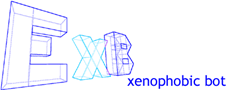
Installing ExB consists of some simple steps:
Once ExB has been installed, the following guides may be useful.
Before you can run ExB, you will need to compile the source code. If you do not already have a Java compiler (this is different to a Java Runtime Environment), we recommend you send your browser over to java.sun.com and download a Java SDK version 1.3 or greater.
If you are lazy, here is a direct link to Java 2 SDK Version 1.3, which is the current, at time of writing, stable release of Java.
ExB is released in Java Archive format, ".jar".
To extract the files from the archive, open up your command prompt and move into the directory with the archive, something along the lines of:
cd downloads
Next extract the files:
jar -xf exb-VERSION.jar
Where VERSION is the version and date of the release, for example: "exb-20011023.jar". When the command has completed, a new directory called "exb-VERSION" will have been created, this will contain all the code for ExB, you may move or rename the directory to what ever and where ever you feel is appropriate, "c:\program files\exb" would be a good place.
If you are getting 'Bad command or filename' type errors read this.
Currently, we have chosen to release ExB in source form only, this provides greater flexibility for you, however, not everyone will want to fiddle with the code and will just want to get started.
A batch file has been provided for your convenience that will do all the hard work of compiling the core code and the modules, simply locate the exb directory in Windows Explorer and double-click the file "make.bat".
Microsoft seem to hide the command prompt harder with each release of Windows, here is a quick guide:
Click the Start button, click Run..., type command, click the OK button.
Click the Start button, click Run..., type cmd, click the OK button.